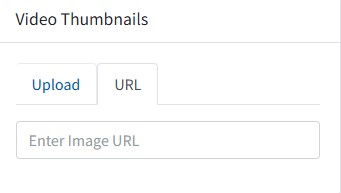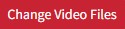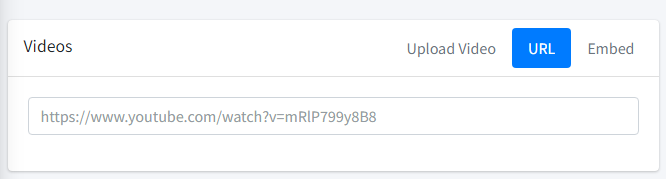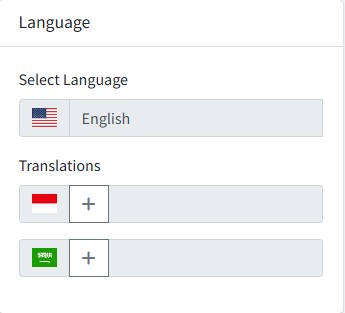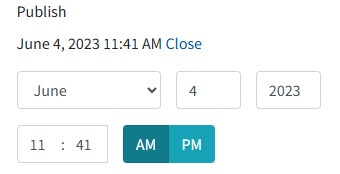Video
Change the video post that has been made by pressing the pencil button 
Edit Video Post
Change Video
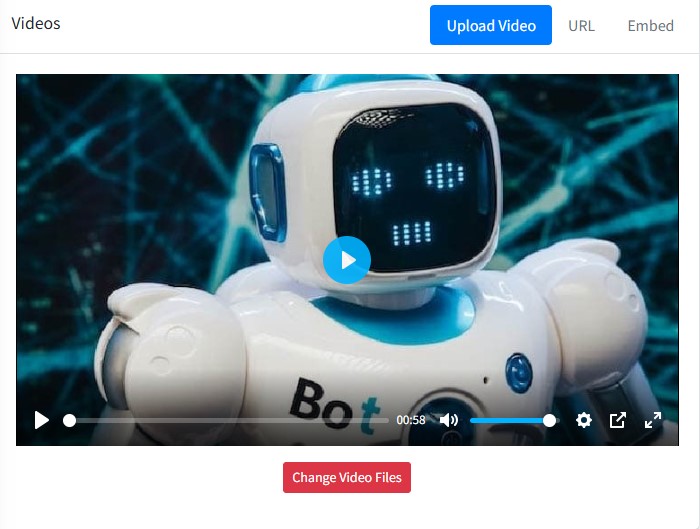
Changing Permalink
Press the “Use Custom Permalink” button to change the title slug. 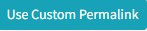
Enter the title permalink in lowercase letters separated by a dash (-). If you enter the same permalink as another post, a number will be added automatically when saved.

Changing the Thumbnail Image
Press the “Remove” button to change the thumbnail image.
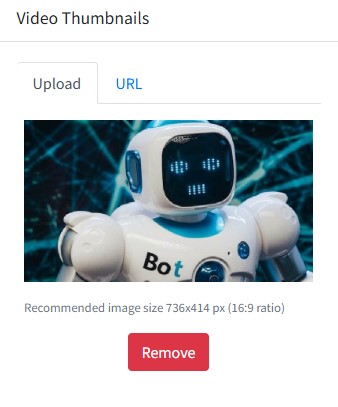
If you want to change the image file to an image URL, select the URL tab to enter the image URL.