Getting Started
Server Requirements
-
PHP >= 8.0
-
MySQL 5.6+ or MariaDB 10.0+
-
BCMath PHP Extension
-
Ctype PHP Extension
-
Fileinfo PHP extension
-
JSON PHP Extension
-
Mbstring PHP Extension
-
OpenSSL PHP Extension
-
PDO PHP Extension
-
Tokenizer PHP Extension
-
XML PHP Extension
-
Imagick PHP Extension
-
GD PHP Extension
Laramagz package directory
The laramagz-v1.3.2-2.zip package contains the following files and folders.
📒 laramagz-v1.3.2-2
📂 app
📄 app-v1.3.2-2.zip // this is uploaded to shared hosting
📂 database
📄 db-laramagz-v1.3.2-2.sql
📂 documentation
📄 documentation-v1.3.2-2.html
Update Guide (Only for Laramagz v1.3.1)
Before updating, do the following steps:
-
Compress to zip all the files and folders of your website on the hosting and then download them for backup.
-
Backup
service-account-credentials.json(If you have it). -
Backup
.envfile. -
Backup the contents of the
publicfolder instorage. -
Backup your website mysql database via phpMyadmin (main backup in case export - import Laramagz fails).
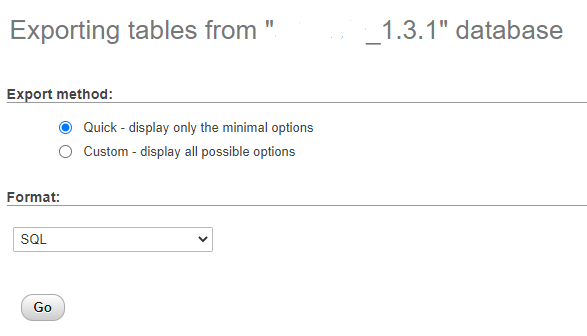
-
Extract package
laramagz-v1.3.2. Open theapp/updatesfolder. Copy theExportsfolder. -
Go to your website folder. Replace
app/Exports. -
Go to Laramagz Settings page, in Web Backup click the
Download Export File Databutton andDownload Backup Storage. Data file contains your website data to be imported and Storage contains public storage files.
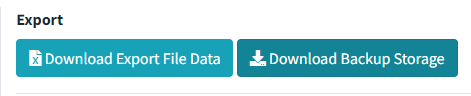
After doing the steps above, you are ready to install the Laramagz update.
I’m sorry that the installation process is done manually so your website will have problems so it is recommended to redirect it.
-
Delete all old version laramagz files and folders.
-
Upload
hosting-v1.3.2to your hosting. -
Create a new database or use an old database (previously delete all tables).
-
Import
laramagz-v1.3.2.sqlto your database. -
Re-adjust the contents of the .env file with the previous .env.
-
Re-upload service-account-credentials.json (If you have it).
-
Upload your backup public storage to the storage folder in public_html (main domain) or your subdomain folder.
-
Enter the dashboard, go to Settings > Web Backup. Then import the laramagz-backup.xlsx file.
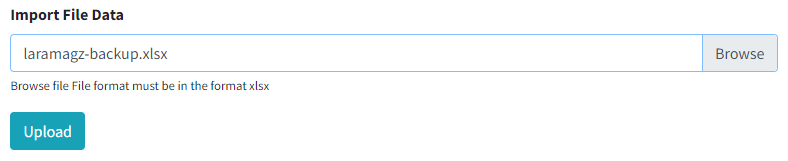
-
Done.