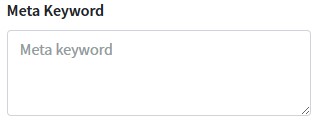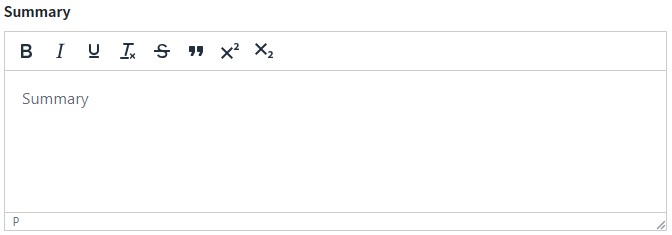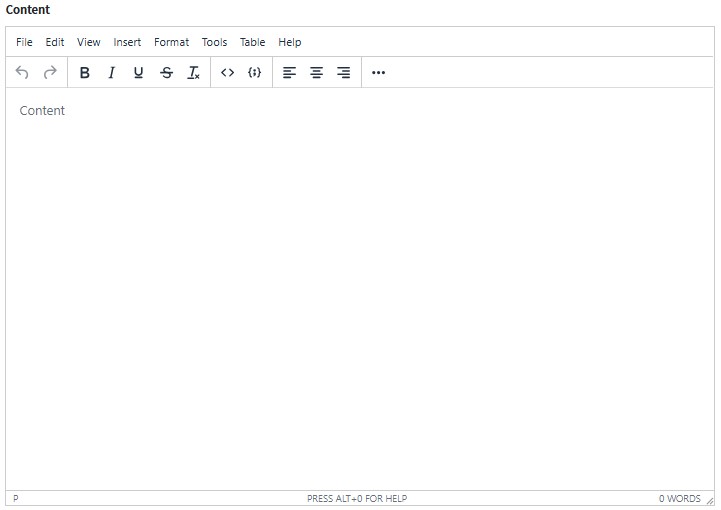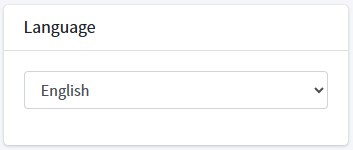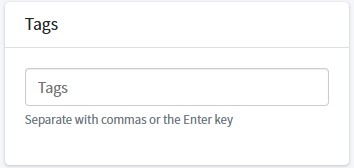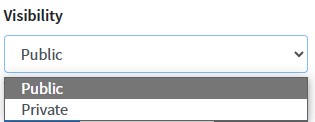Page
Add a new page by pressing the “Create” button  .
.
Adding a New Page
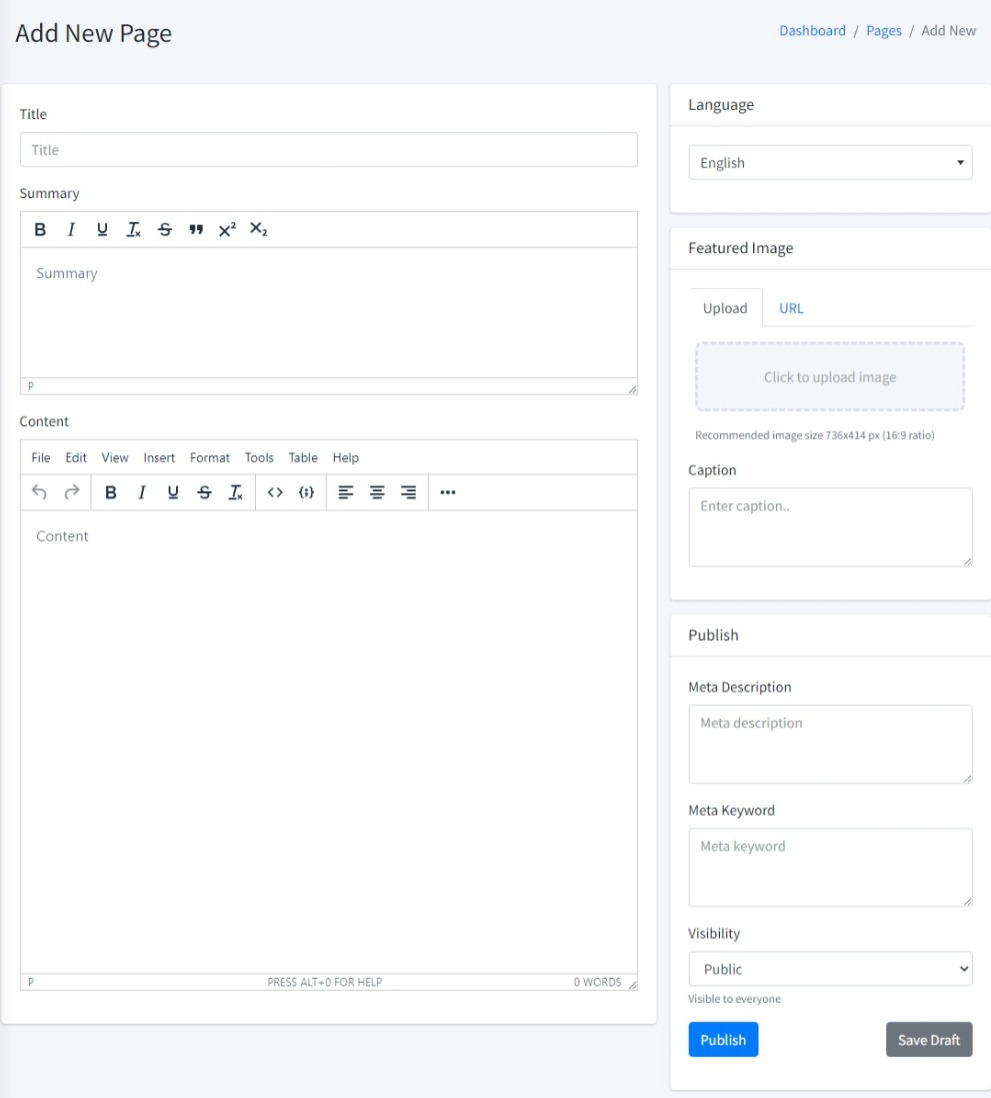
Adding Categories
Checklist one or more categories that you want to add.
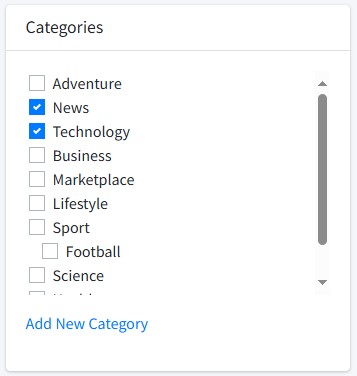
Press “Add New Category” if you want to add a new category. If you want to add a new subcategory, select the category you want to parent.
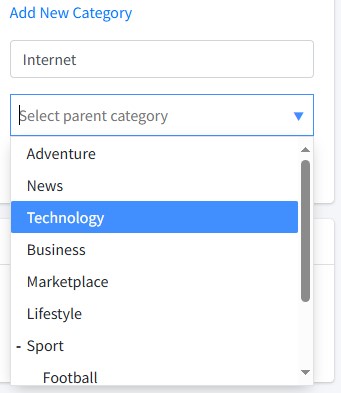
Press the “Add New Category” button to submit.
Adding Page Thumbnail Image
Click on the upload area to upload the image you want to use as the Page thumbnail. The recommended size is 736x414 and the ratio is 16:9.
Write a caption as a description of the image if you want to add it.
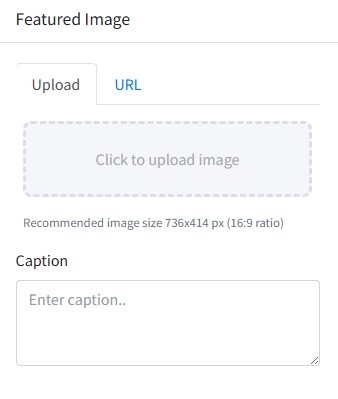
If you want to use another image without uploading, press the URL tab to add another image using the URL Link of the image.
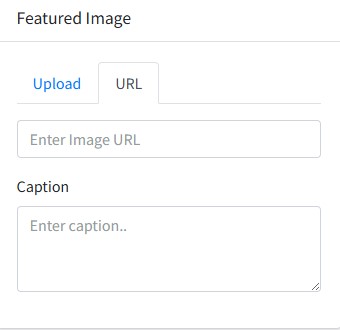
Adding Meta Description
Fill in a brief explanation of a maximum of 160 characters for the meta description.
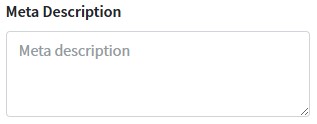
Adding Meta Keywords
Enter keywords or keywords that match the content of the Page. Separate each keyword with a comma sign (,).