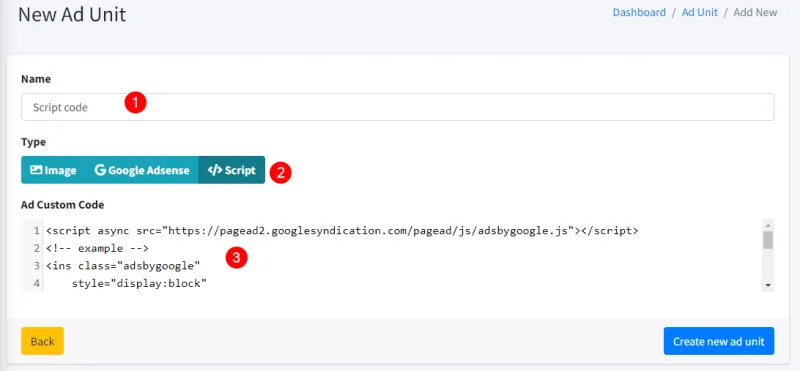Ad Unit
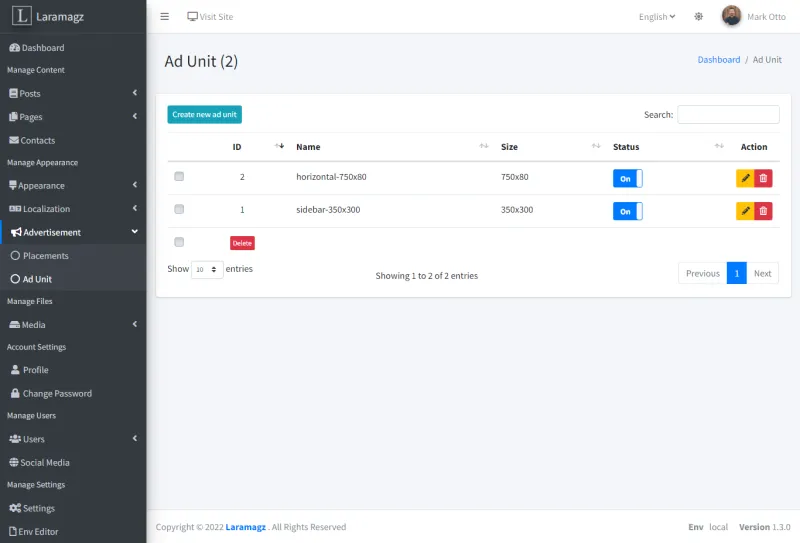
Create New Advertisement
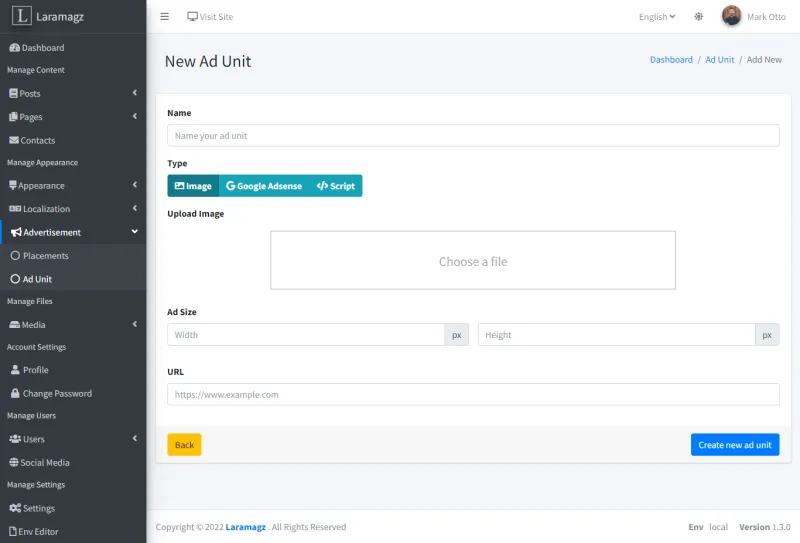
How to upload an image as a banner
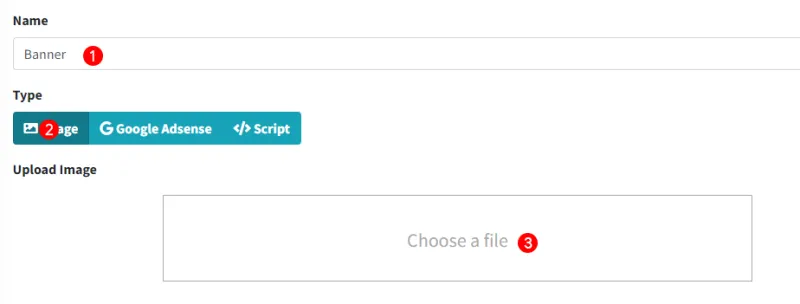
-
Enter the name of the ad unit.
-
Select the image ad type.
-
Click the "Choose a file" area to upload an image.
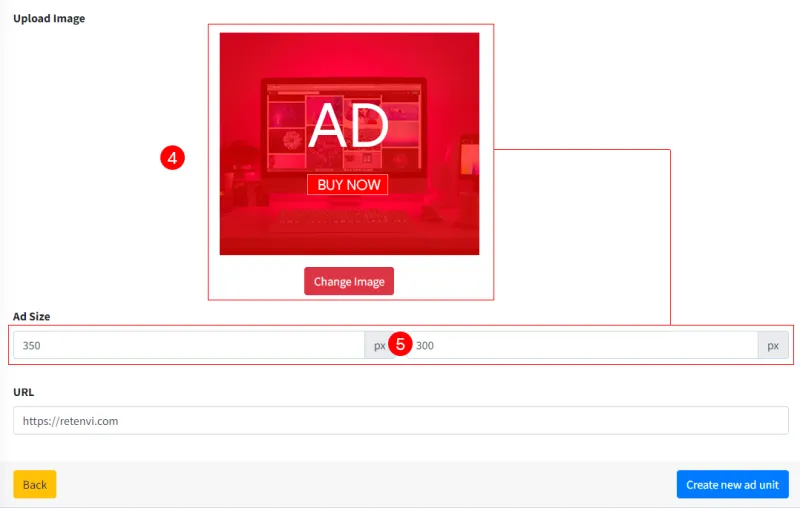
-
The ad image will be displayed after uploading.
-
The width and height will be automatically filled.
-
The Image URL field is optional.
-
Click "Create New Ad Unit" to save.
Google Adsense
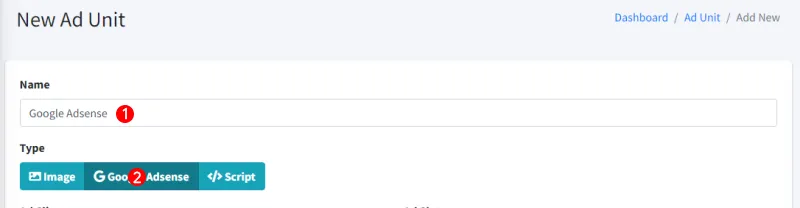
-
Enter the name of the ad unit.
-
Select the Google AdSense ad type.
Get the ad unit code from Google AdSense after creating a new ad unit code.
Responsive Ad Unit Code example:
<script async src="https://pagead2.googlesyndication.com/pagead/js/adsbygoogle.js"></script>
<!-- example -->
<ins class="adsbygoogle"
style="display:block"
data-ad-client="ca-pub-123456791234567"
data-ad-slot="5678567856"
data-ad-format="auto"
data-full-width-responsive="true"></ins>
<script>
(adsbygoogle = window.adsbygoogle || []).push({});
</script>
Example of a Fixed Ad Unit Code:
<script async src="https://pagead2.googlesyndication.com/pagead/js/adsbygoogle.js"></script>
<!-- example -->
<ins class="adsbygoogle"
style="display:inline-block;width:728px;height:90px"
data-ad-client="ca-pub-123456791234567"
data-ad-slot="1234567890"></ins>
<script>
(adsbygoogle = window.adsbygoogle || []).push({});
</script>
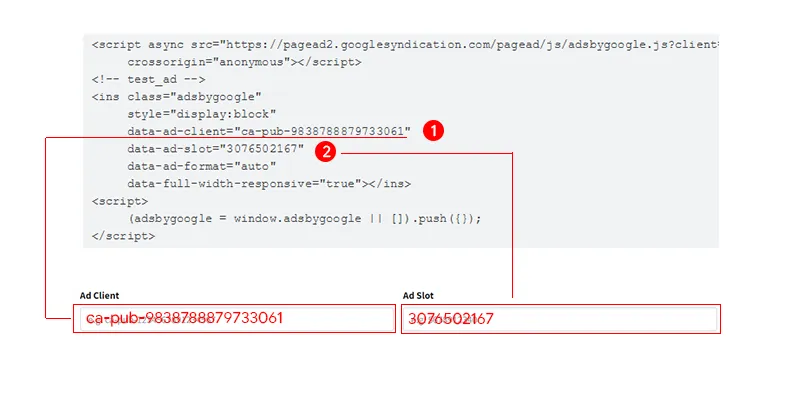
-
Enter the data-ad-client value into the Ad Client Input field.
-
Enter the data-ad-slot value into the Ad Slot Input field.
If you want to set a specific ad size, select "Ad Fixed" and enter the width and height.

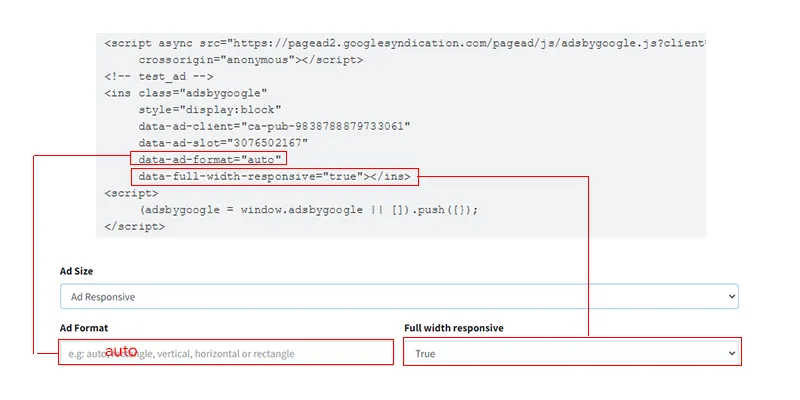
Select "Ad Responsive" if you want a responsive ad size. Fill in the Ad Format input according to data-ad-format and the Full Width Responsive input according to data-full-width-responsive.