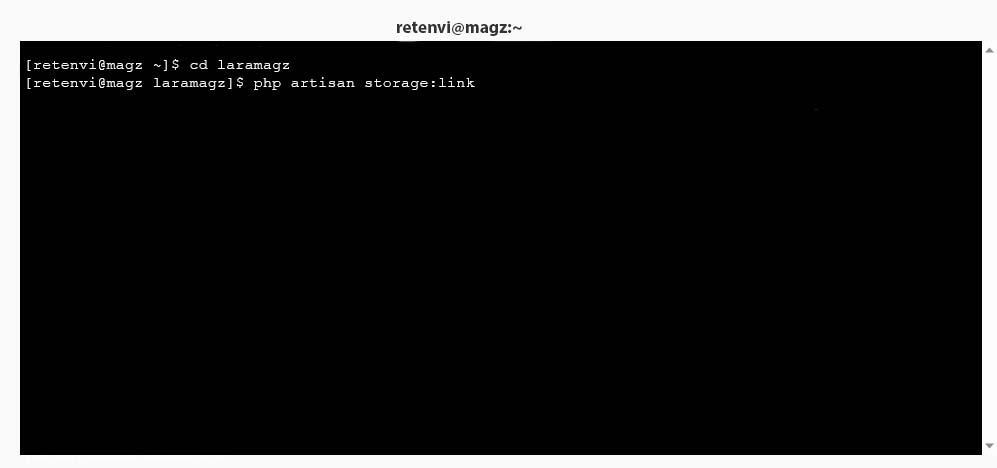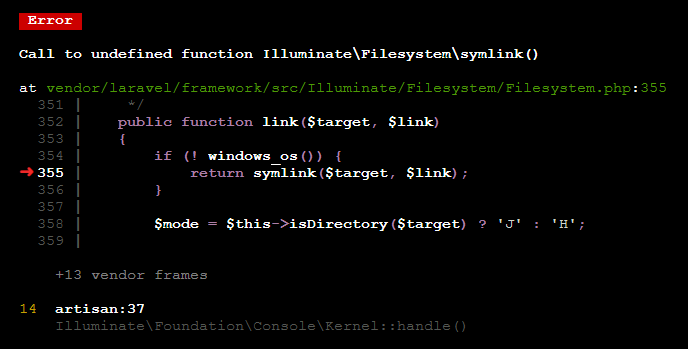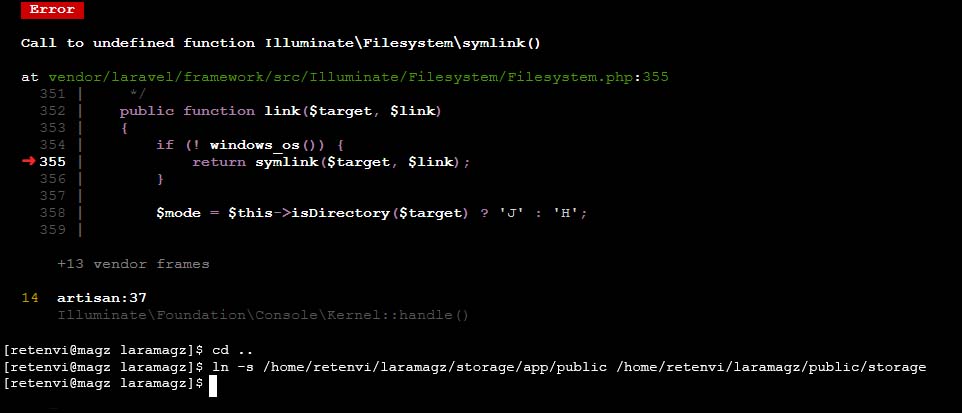Install on server
Requirements
This method requires you to use shared hosting that supports:
-
Access Terminal in CPanel
-
Support symlink command
|
If you don’t have access to a terminal in CPanel, skip this and move on to the Install on server (alternative). |
Setup Database
-
Go to MySQL Databases
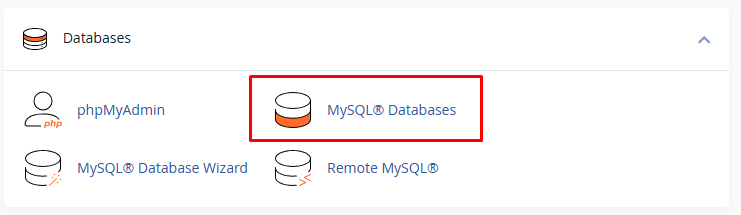
-
Create a new database
-
Get the MySQL database name, username, and password
Preparing Files
I assume your website root home directory is public_html. Otherwise, you can adjust.
-
Go to File Manager
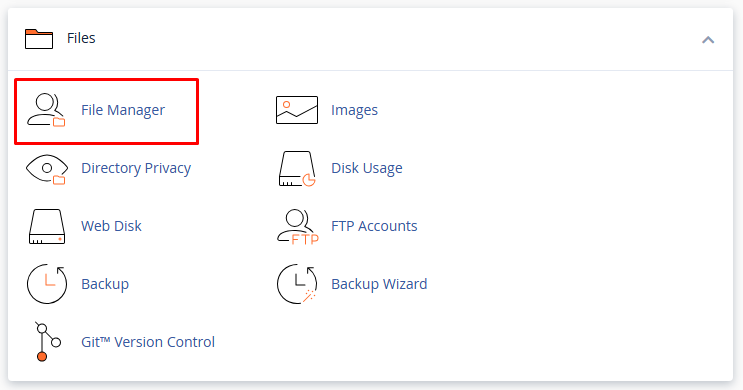
-
Upload
app-v2.1.0.zipoutside the public_html folder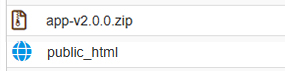
-
Extract app-v2.1.0.zip so that the laramagz folder appears.
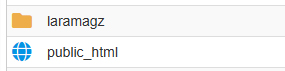
-
Open the .env file.

-
Edit the MySQL database name, username, and password.
DB_DATABASE=your_database_name DB_USERNAME=your_username_mysql DB_PASSWORD=your_password_mysql
Links
Public Laramagz to the root folder
-
Go to CPanel Terminal
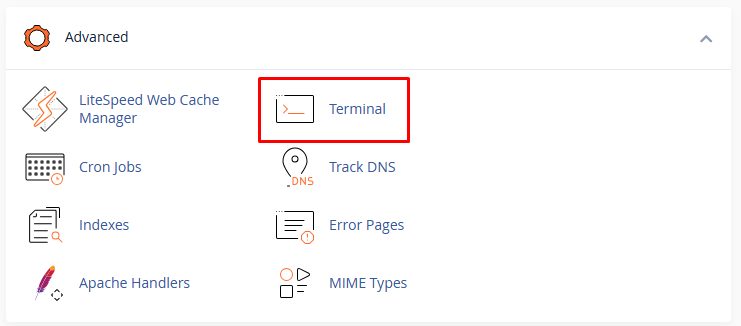
-
Follow the following command:
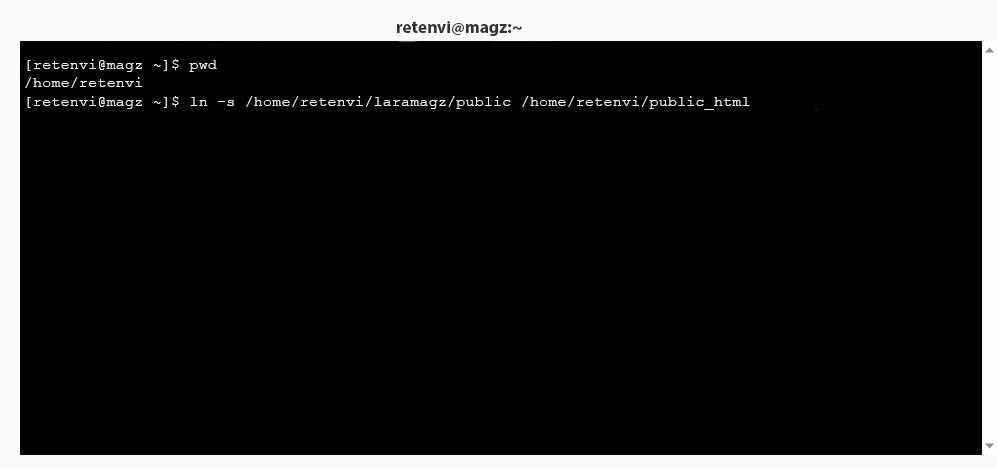
-
Type pwd to display the current directory path
-
Create a symbolic link, adjust it to the path and root folder of your website.
ln -s /home/retenvi/laramagz/public /home/retenvi/public_htmlshell
For subdomains, include the subdomain folder name
ln -s /home/retenvi/laramagz/public /home/retenvi/public_html/laramagzshell