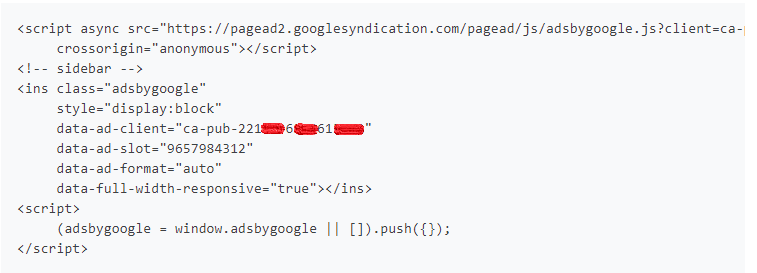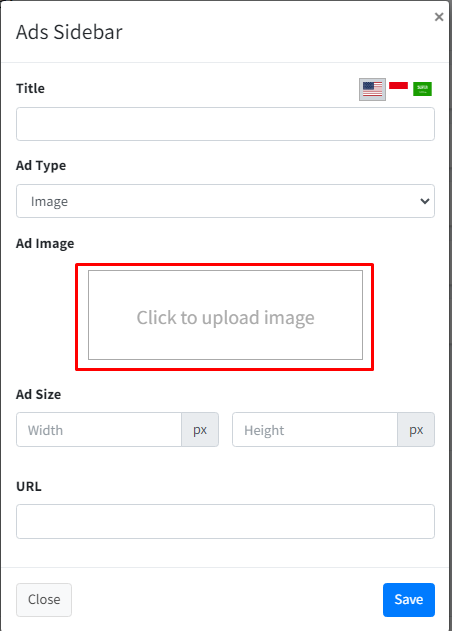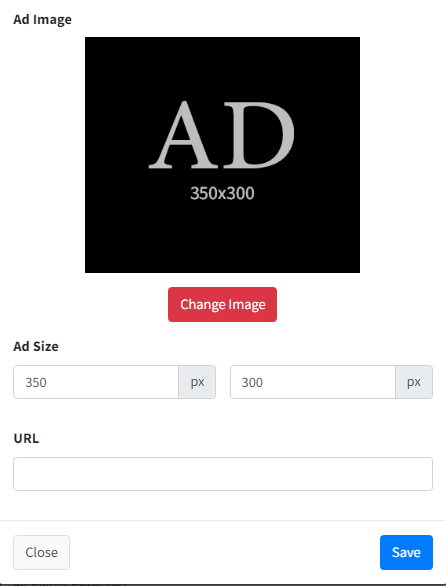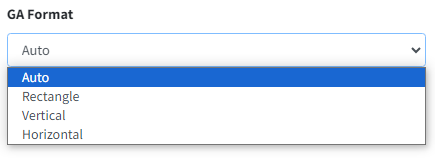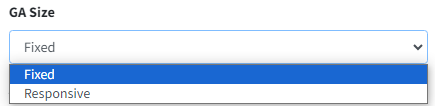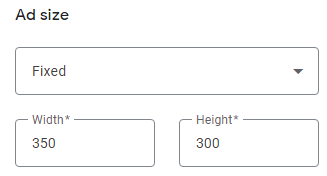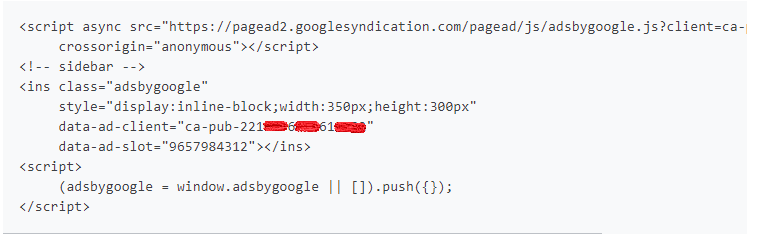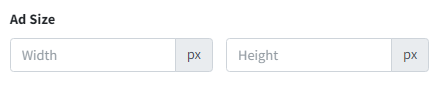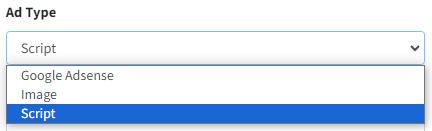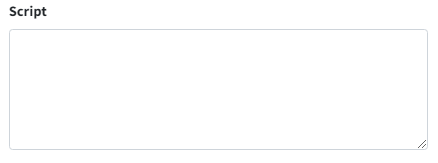Advertisement
Installing ads is done through the layout page located in the Appearance > Themes menu.
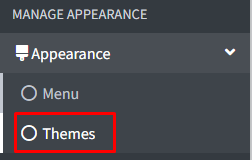
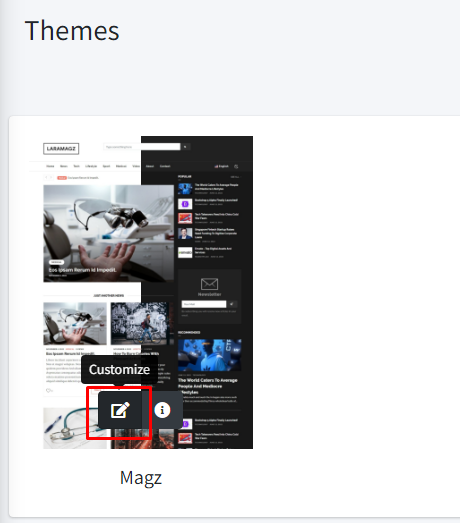
Select the page you want to place the ad on, such as the Home page. Click edit to enter the Home settings.
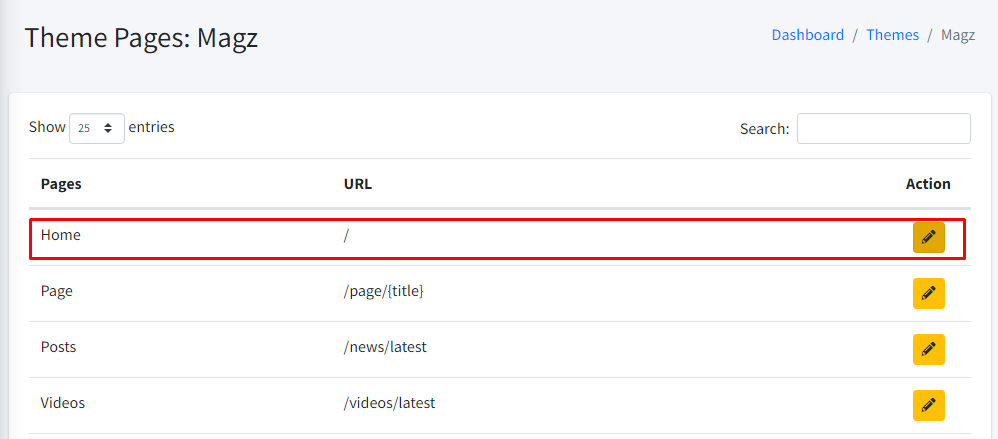
On the Home page, ads can be placed in the sidebar and body. For example, you want to place an ad on the sidebar. Click edit in the Sidebar section.
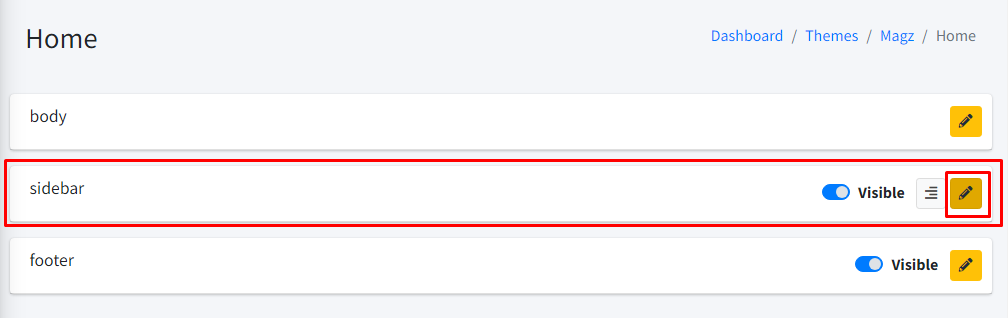
Click the "Add Widget" button.
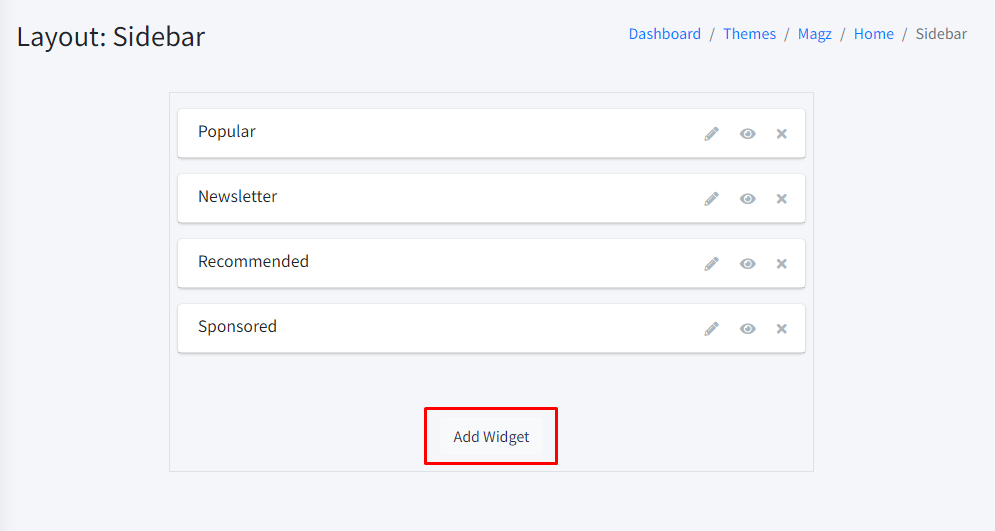
Select the "Ads" widget.
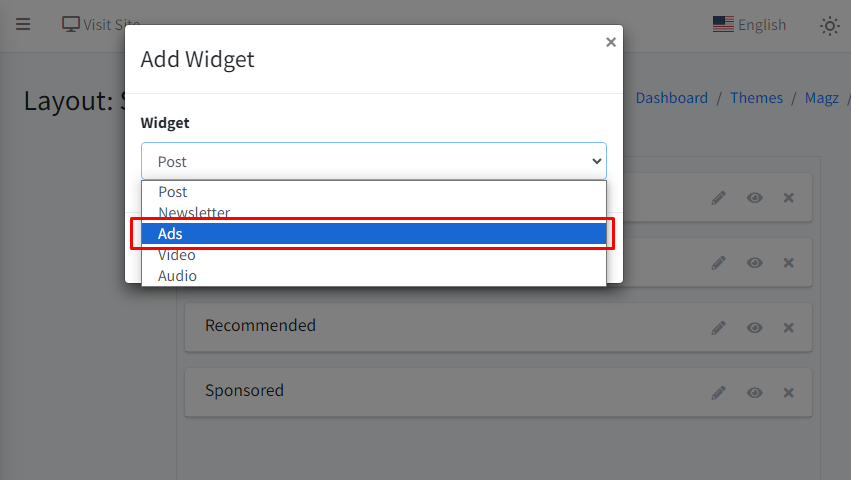
By default, the newly created "Ads" widget has an image or banner ad type. If you want to include image ads, scripts, or Google Adsense, you need to edit the ads widget.
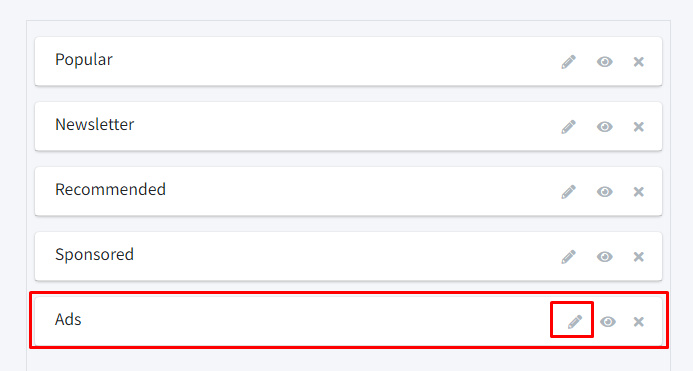
Google Adsense
Select Google Adsense under Ad Type.
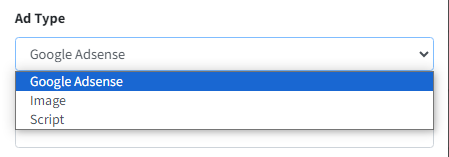
Make sure you already have an Ad Unit that you created in Google Adsense to fill in the other inputs.
Creating Responsive Google Adsense ads
1. GA Size
Select "Responsive" in GA Size:
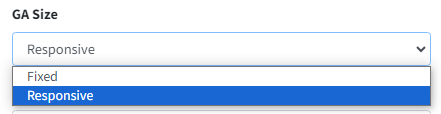
Open your Google Adsense account, create a new Ad Unit:
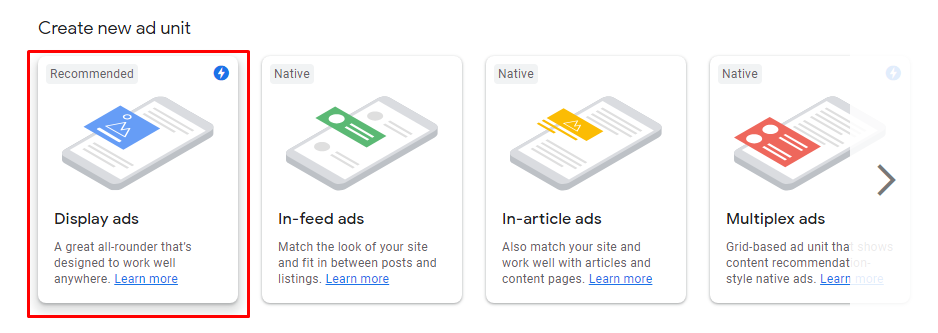
Select "Responsive" under Ad Size in Google Adsense:
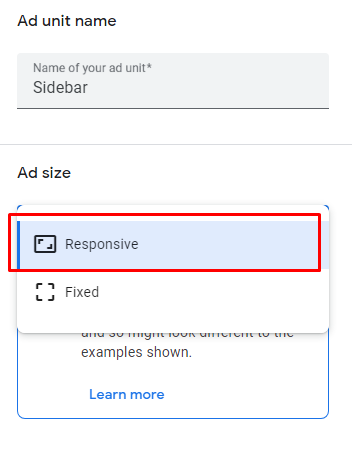
Click "Create".
You will see the Ad Unit code: