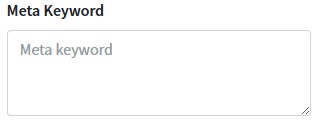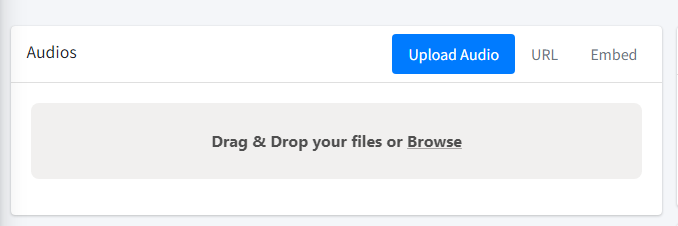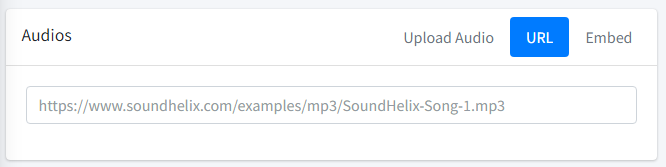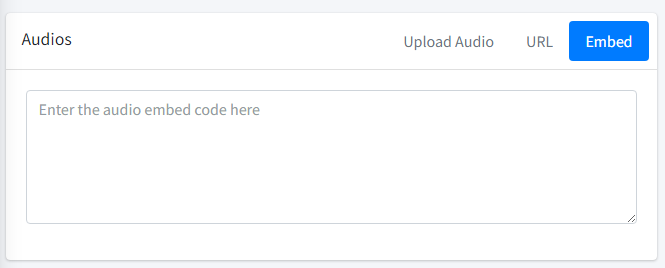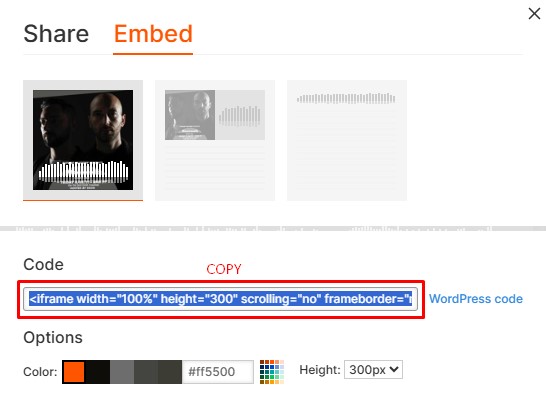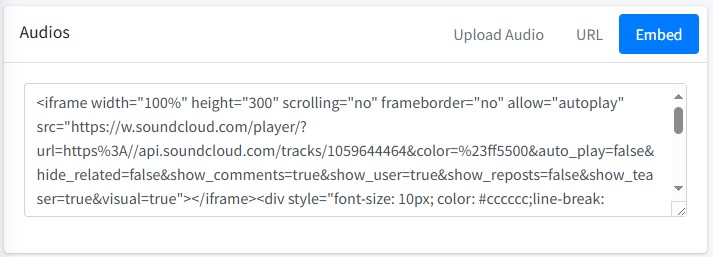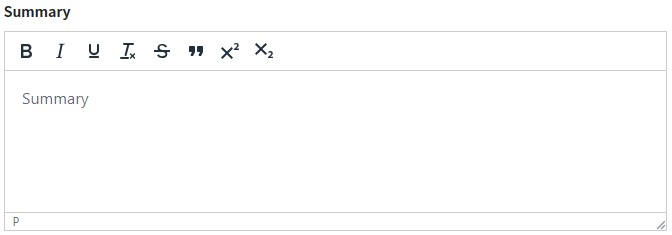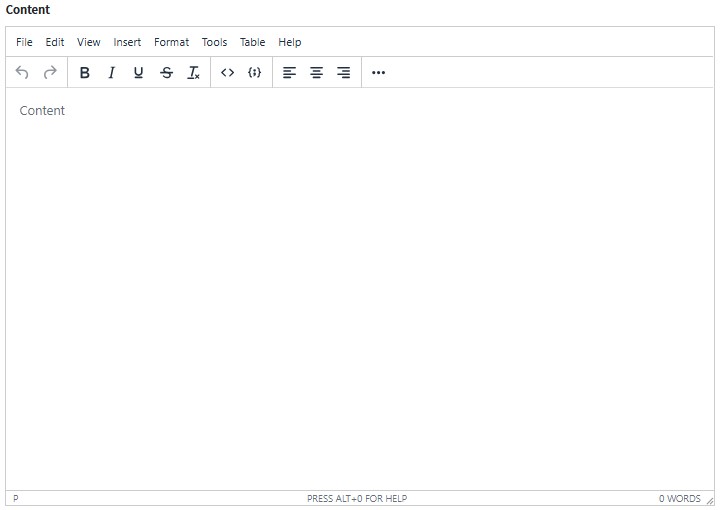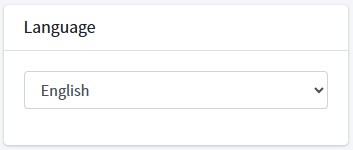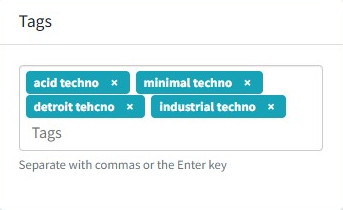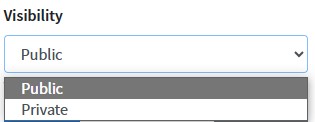Audio
Add a new audio post by pressing the “Create” button  .
.
Adding a New Audio Post
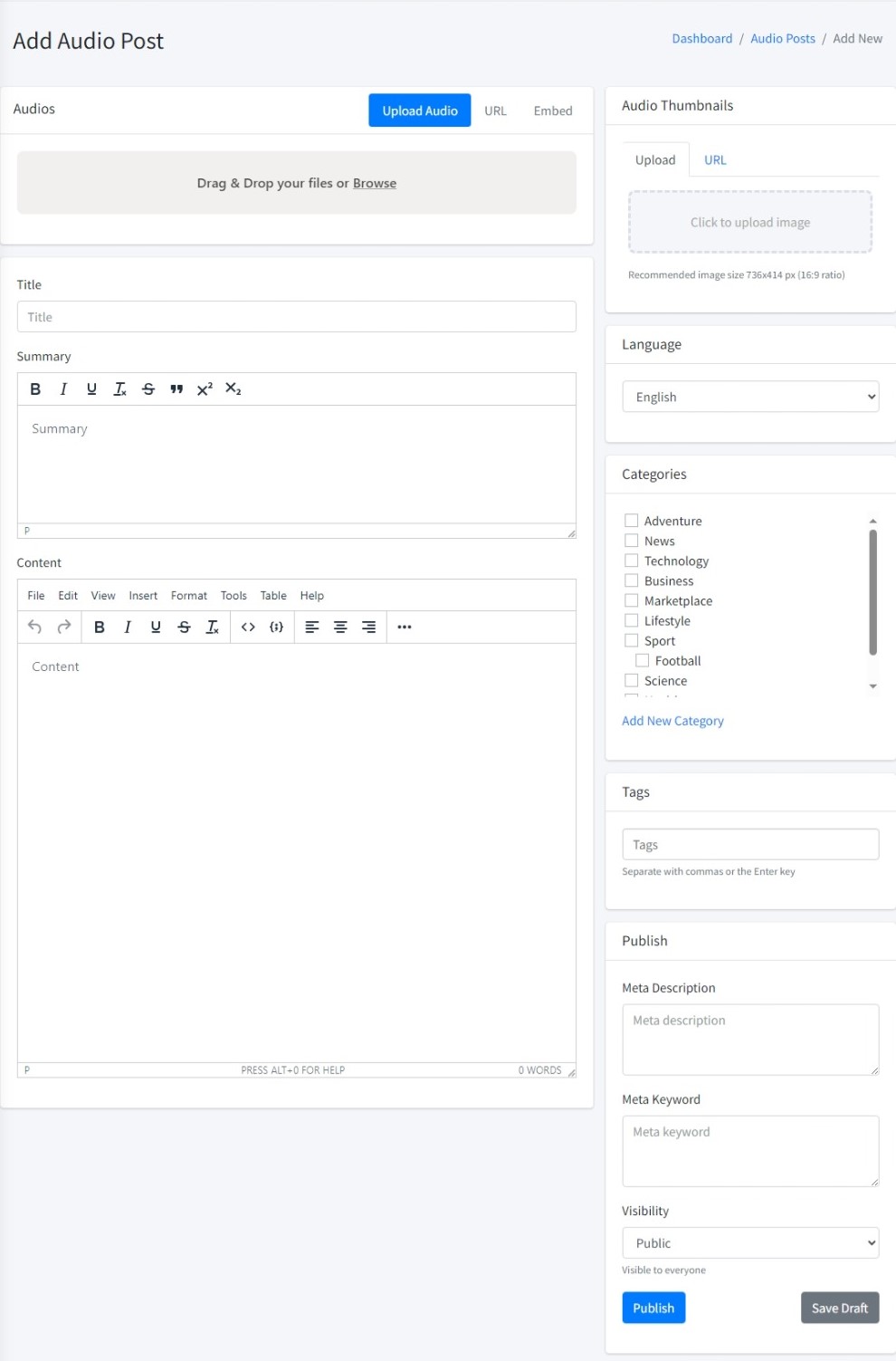
Adding Audio
There are three options for adding audio.
Adding Image
The uploaded image will be used as the post thumbnail.
Click the upload area to add an image for the video thumbnail. The recommended size is 736x414 with a 16:9 aspect ratio.
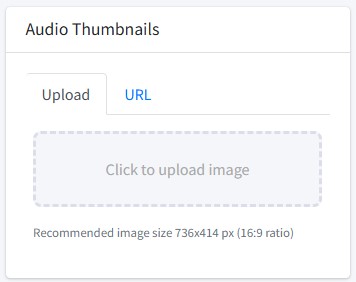
If you want to use another image without uploading, select the URL tab and enter the image’s URL link.
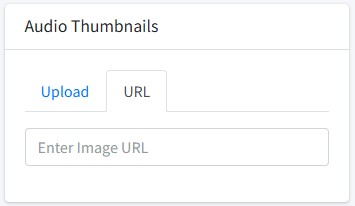
Adding Categories
Checklist one or more categories that you want to add.
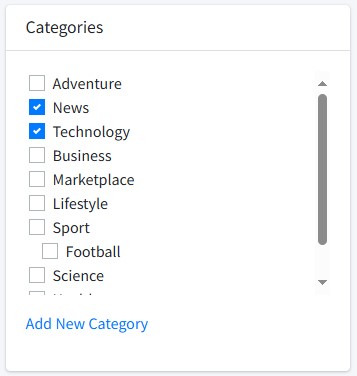
Press “Add New Category” if you want to add a new category. If you want to add a new subcategory, select the category you want to parent.
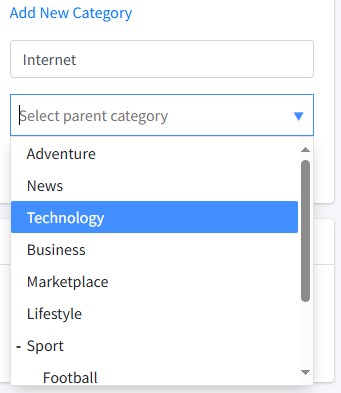
Press the “Add New Category” button to submit.
Adding Meta Description
Fill in a brief explanation of a maximum of 160 characters for the meta description.
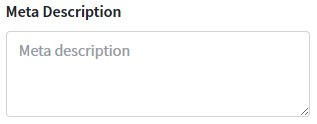
Adding Meta Keywords
Enter keywords or keywords that match the content of the video post. Separate each keyword with a comma (,).