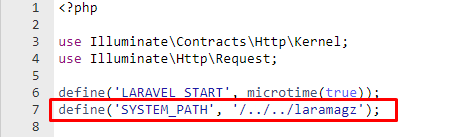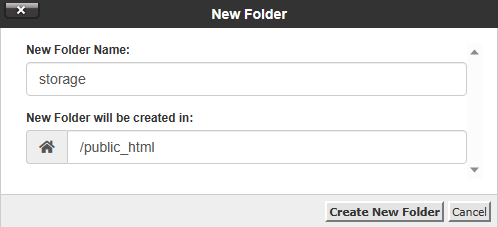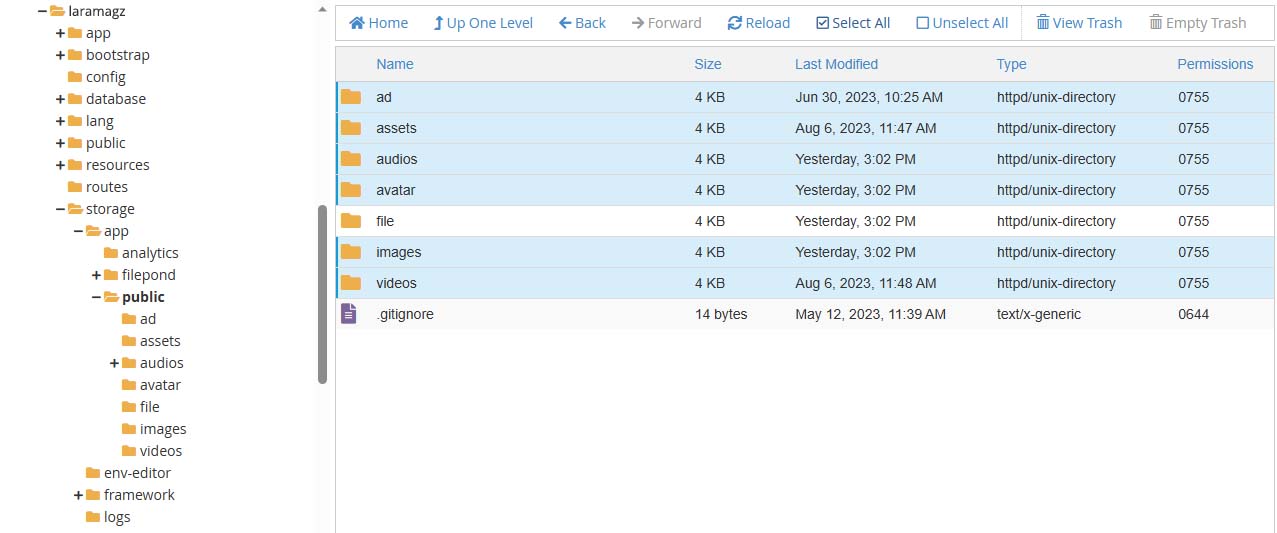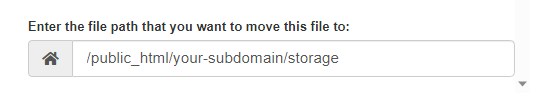Install on server (alternative)
Use this method if your hosting does not support:
-
Access the CPanel terminal.
-
Symlink (symbolic link)
-
php artisan storage:linkcommand -
lncommand
Setup Database
-
Go to MySQL Databases
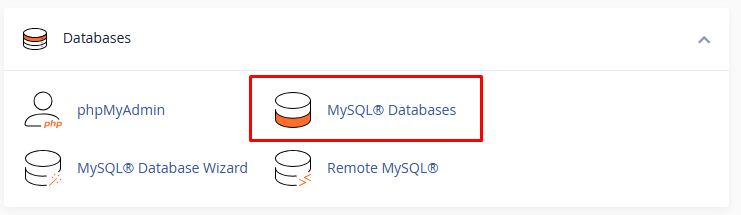
-
Create a new database
-
Get the MySQL database name, username, and password
-
Go to phpMyAdmin
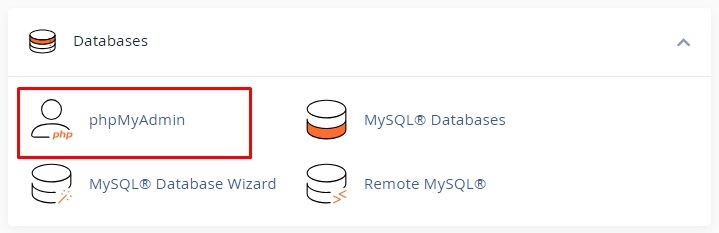
-
Import
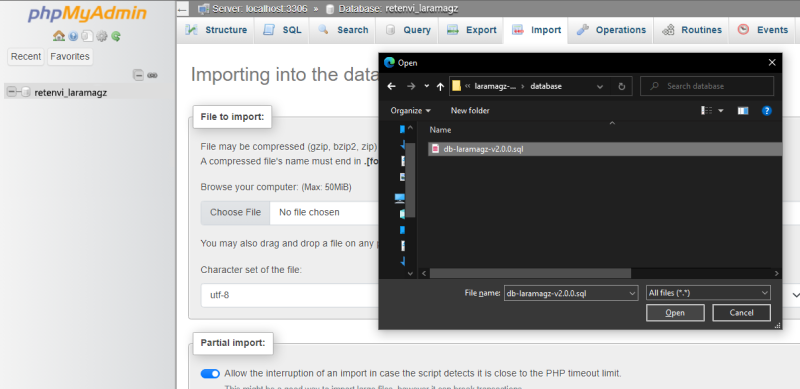
Preparing Files
I assume your website root home directory is p`ublic_html. Otherwise, you can adjust.
-
Go to File Manager
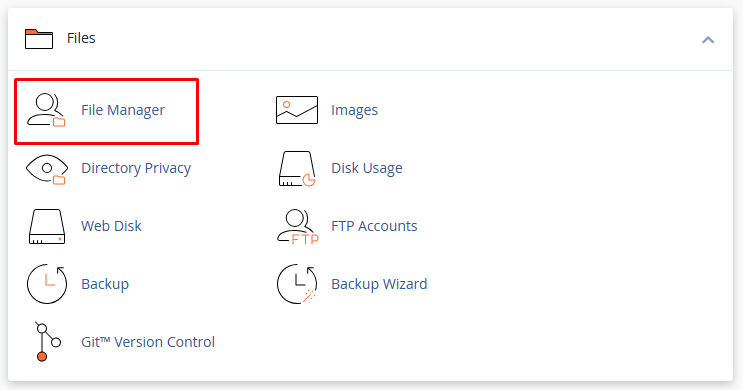
-
Upload
app-v2.2.1.zipoutside the public_html folder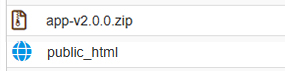
-
Extract app-v2.2.1.zip so that the laramagz folder appears.
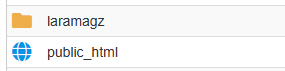
-
Open the .env file.
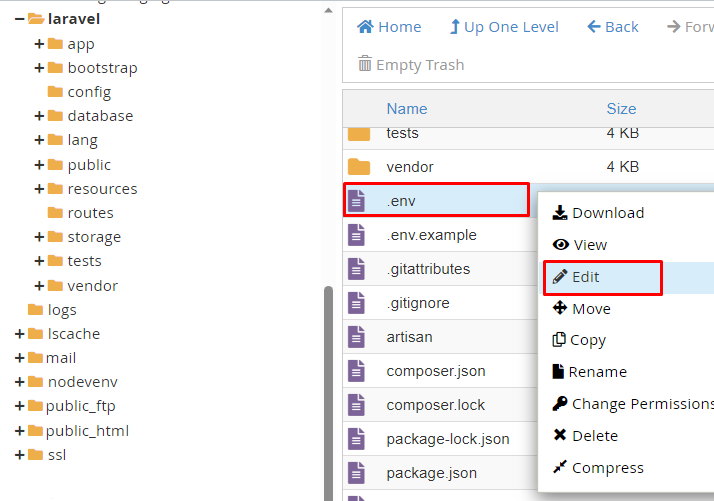
-
Edit the MySQL database name, username, and password.
DB_DATABASE=your_database_name DB_USERNAME=your_username_mysql DB_PASSWORD=your_password_mysql FILESYSTEM_DRIVER=public_storage ROOT_FOLDER=/../../public_html
|
For subdomains, add the folder name so it looks like this: |
Setting up a public folder
-
Open Laramagz
publicfolder -
Select All
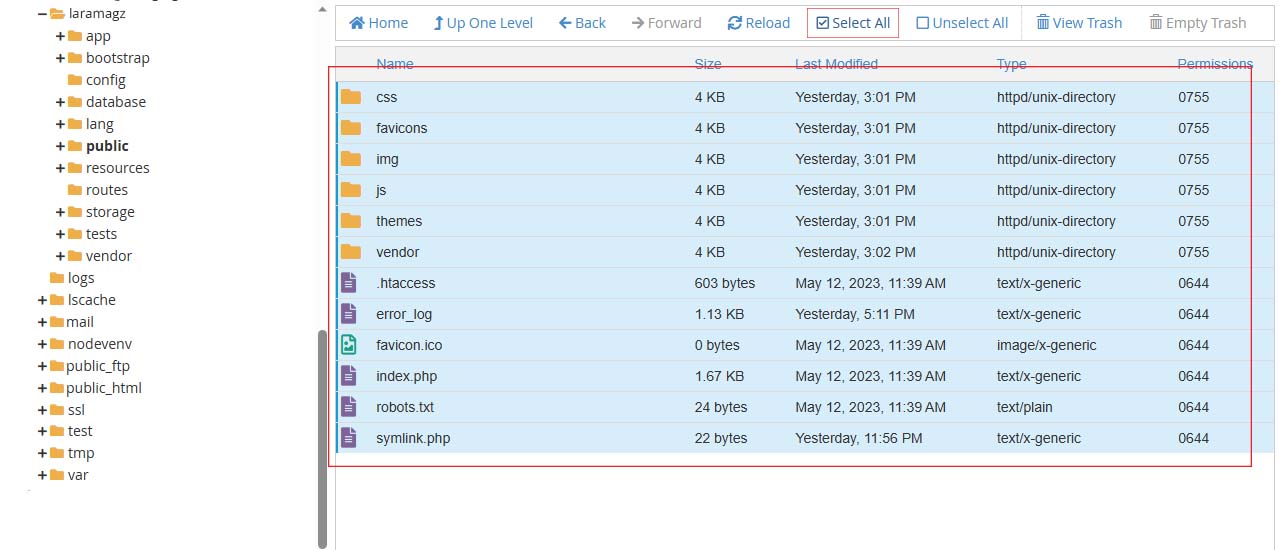
-
Move it to
public_htmlorpublic_html/your-subdomain-folder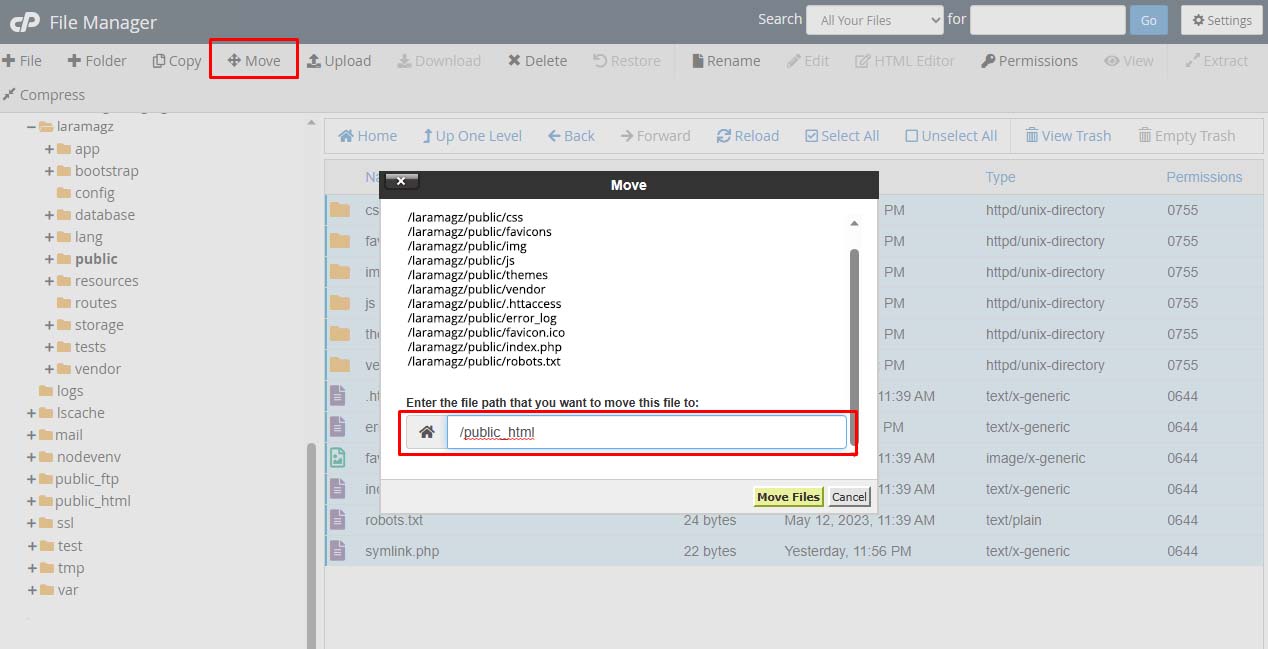
-
Go to the
public_htmlorpublic_html/your-subdomain-folder -
Edit
index.php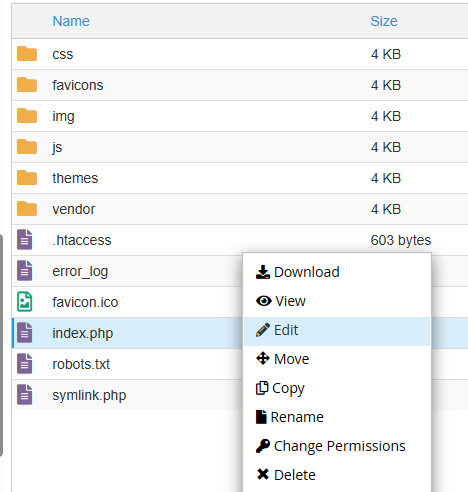
Change:
define('SYSTEM_PATH', '/..');Add
laramagzafter/... Be like the following:define('SYSTEM_PATH', '/../laramagz');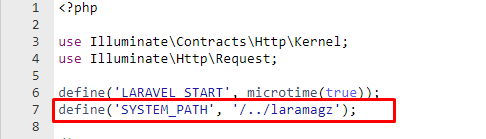
For subdomains, just add
../beforelaramagzdefine('SYSTEM_PATH', '/../../laramagz');